How to add new categories
In the quick category creator, add the name of the category, hit enter on your keyboard and when you are done, press the ‘Send’ button as explained in the following screenshot. In order to get to the Quick category creator, login to your Admin Panel -> Settings -> Categories and then scrol down. That's how it looks:
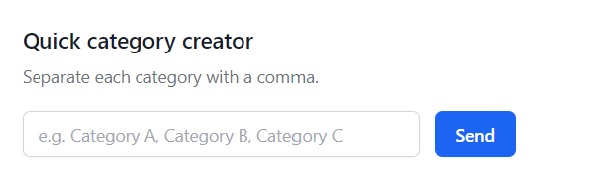
Manual method
Login to your Admin Panel -> Settings -> Categories.
Click ‘New category’ button.
Fill in the fields:
- Name-> Choose a name for the category that will be displayed in a listing, e.g. “Jobs”, “Apartments”. Basically, this field is the most important, the rest are kind of optional.
- Order-> You can choose the order in which the subcategories will be displayed within a parent category. It’s not obligatory - later you can just use “drag & drop” to change the order.
- Parent-> Here you can choose and create main and sub categories. If you choose “Home Category”, that category will become the main one. If a category is choosen as “Parent”, everything within that category is a subcategory.
- Seoname-> A seoname will be auto-generated based on the name of category, but you can change it if you want it to be different.
- Description-> You can add a few words about what is available in this category.
- Icon Font-> Change your design with symblos and glyphs instead of letters or numbers.
- Price-> If you want people to pay for posting in this category, set your price here. Leave blank if it’s free to post.
- Click SUBMIT.
After submitting, you should receive a message stating:
“_Success. Item created. Please, to see the changes, delete the cache”_.
Continue creating new categories if necessary, but remember to always delete cache after finishing to see the changes. To delete cache, go to: Tools > Cache on the left sidebar and press ‘Delete all’.
While adding categories, you should remember that only 2 levels of categories will be displayed in the theme and be accessible to view from the main page. If you want to add deeper categories, its recommended to use the “Categories” widget (watch how below).
Import Categories
Go to Admin Panel -> Settings -> Categories, select “Import” and choose your csv file (example).
How to manage categories
Managing categories is very easy. Go to Panel -> Settings -> Categories on the left sidebar.
Move/Change order
If you want to move categories and change their order you just need to drag and drop the selected category to the place you have chosen.
Edit
To change something, e.g. the name or description of the category, you can use the Edit button.
Delete
To delete a category, press the red button with a trash bin. Note that when you delete the parent category, subcategories within it will be moved a level up - to become the parent of the deleted category.
Categories widget
The category widget gives you additional options. To activate kindly login to your Admin Panel -> Design > Widgets -> ‘Categories’ from the list and click Create. Give a name to the widget’s title and choose if you want to display it in a sidebar or in the footer. You may also keep it Inactive. Thanks to this widget, navigation between categories is easier. A list of categories will be displayed at all times at the side or at the bottom of the page.
