How to add new pages: Example with 'Terms of Service page'
Creating new pages
Follow these steps: 1. Login to Admin Panel -> Content -> Pages. In Pages choose the option 'New page' that's placed in the top right corner.
- When you are creating the new page, make sure to fill in the following fields:
- Title: choose the title of the page e.g. Terms of Service.
- Locale: select from the list of available locales, you can select the one you’re currently using. Make sure it’s the correct one; otherwise, the page won’t be displayed.
- Description: paste here the content of the page. You can use formatting, include images etc. To paste html switch to Source mode - click last button in the text editor (view source).
- Seotitle
- Status: make sure that the box is checked, only then the site will be active.
- Click CREATE
After deleting cache (go to Tools > Cache -> Delete All, your site will be available at URL build according to this scheme: http://your_site.com/chosen_seotitle.html
Widget
If you want the links to every page to always be accessible, for instance, in the sidebar then use the Pages widget. To activate it click Design > Widgets in the left sidebar of the Panel. Choose the widget ‘Pages’ and hit Create. Choose the place where it will be displayed - its title - and save changes.
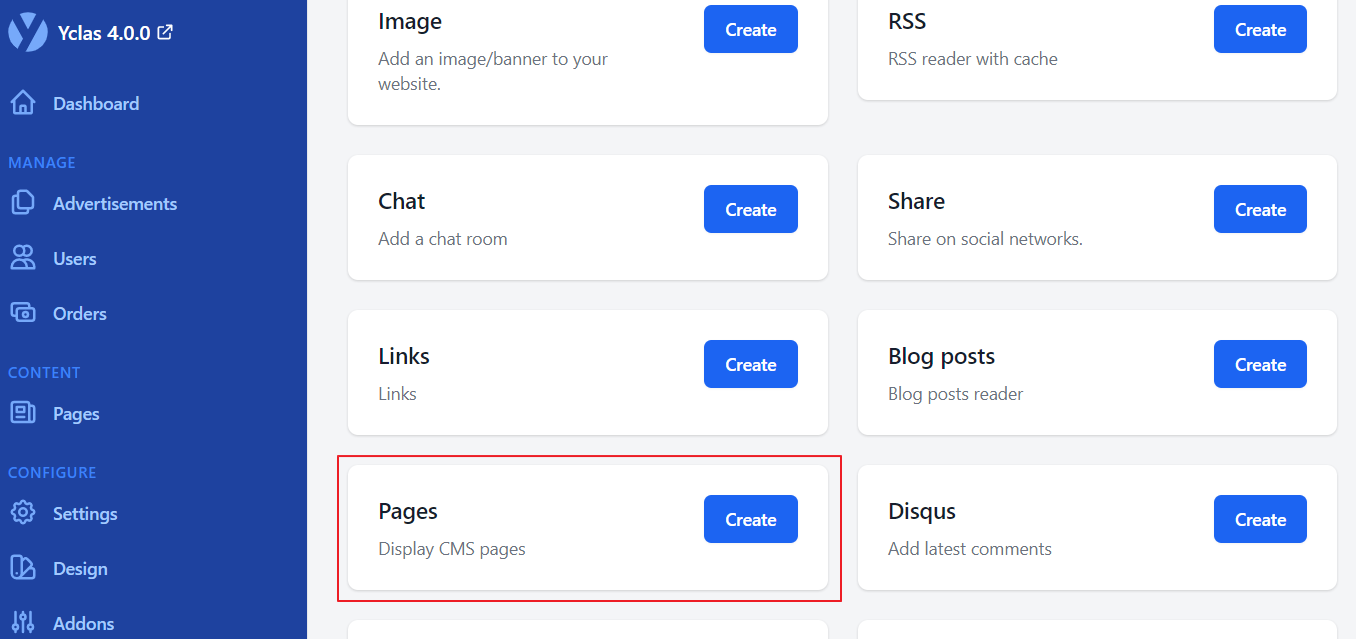
Terms of Service
If you need to generate your terms of service or privacy policy click here.
