Memberships plans to post
With Subscriptions/Memberships you can charge daily, weekly, monthly or yearly subscription to your users to be able to post to your site.
How to activate it?
Steps to follow: 1. Login to your Admin Panel -> Configure -> Addons. 2. Find Subscriptions / Memberships and activate the feature. 3. Click Save.
Create Plans
- Login to your Admin Panel -> Configure -> Addons -> Subscriptions / Memberships and click on configure.
- You can find the field Plans in the down part of the page.
- Click on New plan.
- Fill the fields.
- Click Submit.
- Name: The name of the plan.
- Seoname: Friendly name for url.
- Description: Enter a description for the plan.
- Price: The price that users will be charged to subscribe to the plan.
- Days: The number of days that the plan renews.
- Amount Ads: The amount of ads that users can publish before their plan expires.
- Marketplace Fee: If Marketplace feature is activated then seller is charged this fee instead of the one is configured.
- Status: If is checked, the plan is activated. Uncheck if you want to deactivate the plan.
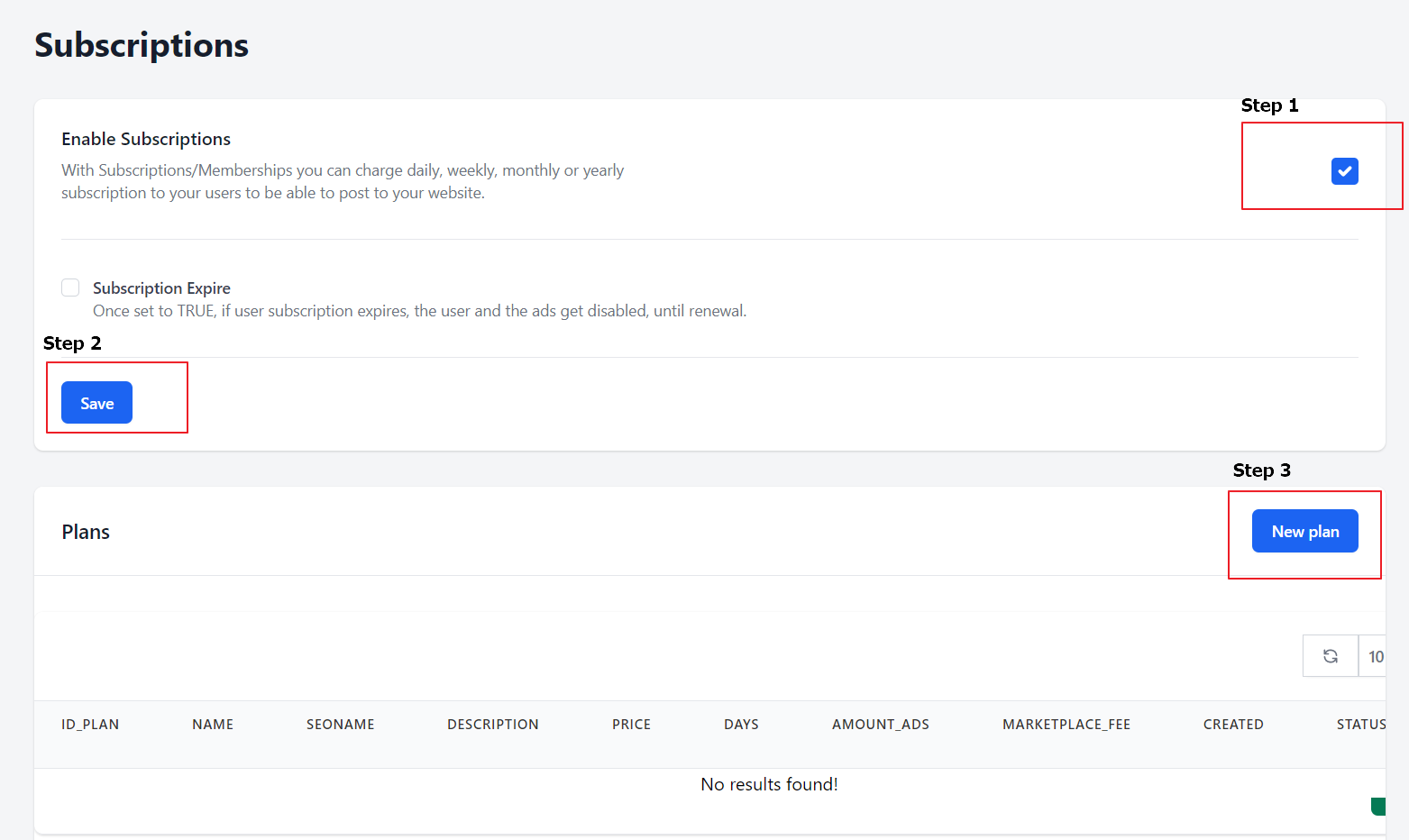
Subscription Expire
With this option enabled, the user’s ads will expire and the profile becomes disabled. The ads and the user’s profile become available when the user renews or purchases their subscription plan.
To enable or disable this option, go to back to Configure -> Addons -> Subscriptions / Memberships -> Subscription Expire. You can check the box to enable this feature.
Give extra ad on mark as sold
With this option enabled, when users mark an ad as sold, they will have one extra ad on their membership.
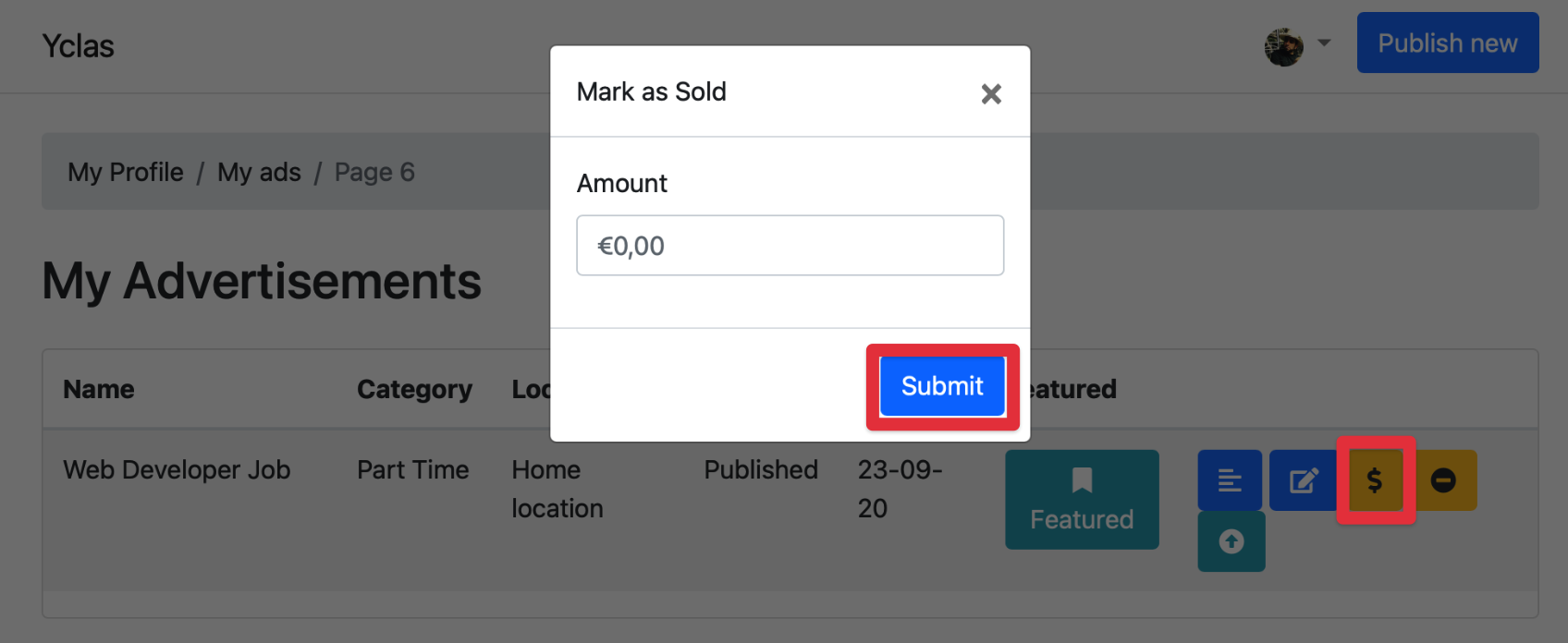
To enable or disable this option, go to back to Configure -> Addons -> Subscriptions / Memberships -> Give extra ad on mark as sold. You can check the box to enable this feature.
How it works
When users click to Publish new ad, they will be redirected to the pricing page where they can choose among the membership plans. Once they subscribe and pay, they will be able to post.
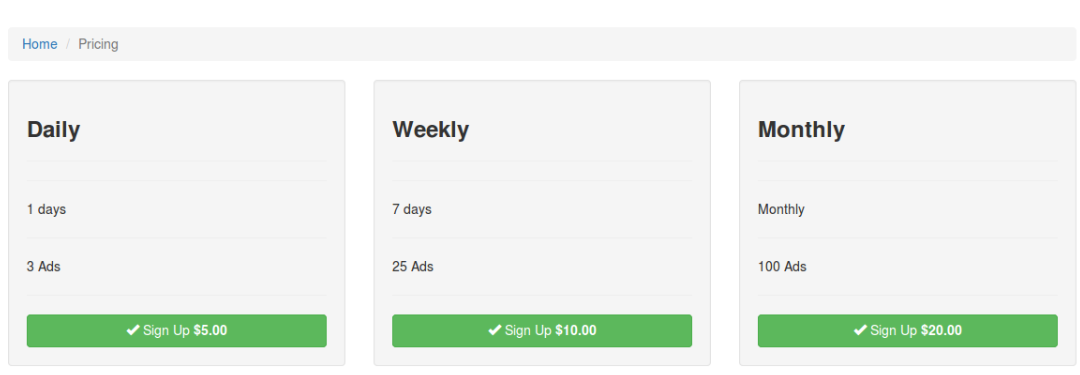
Users can find information about their subscription at the bottom of the Edit profile page.
Once the subscription expires, an email will be sent to the user with a link to pay and renew his plan.
You can find information about all the users subscriptions when you go to your Admin Panel -> Addons -> Subscriptions.
Note: The amount of ads left for the subscriptions is discounted on every new published ad. Even if your users delete/deactivate any ad, it doesn't increase the amount of ads left. If there are no ads left, your user must upgrade to a plan with more ads.
Logged in as an admin, you can always manually set the amount of ads left of your subscribers on Panel -> Subscriptions -> Edit -> Amount ads left.
Recurring Membership Plans
Membership plans paid via Stripe payment gateway with “Legacy Checkout” enabled and free plans are automatically renewed after the expiration date. Plans purchased with a different payment gateway need to be renewed by the user after the expiration date.
Cancel Subscriptions
Users have the option to cancel their subscription renewal. In order to do that, they need to go to the user Edit Profile page and press a button called Cancel Subscription.
