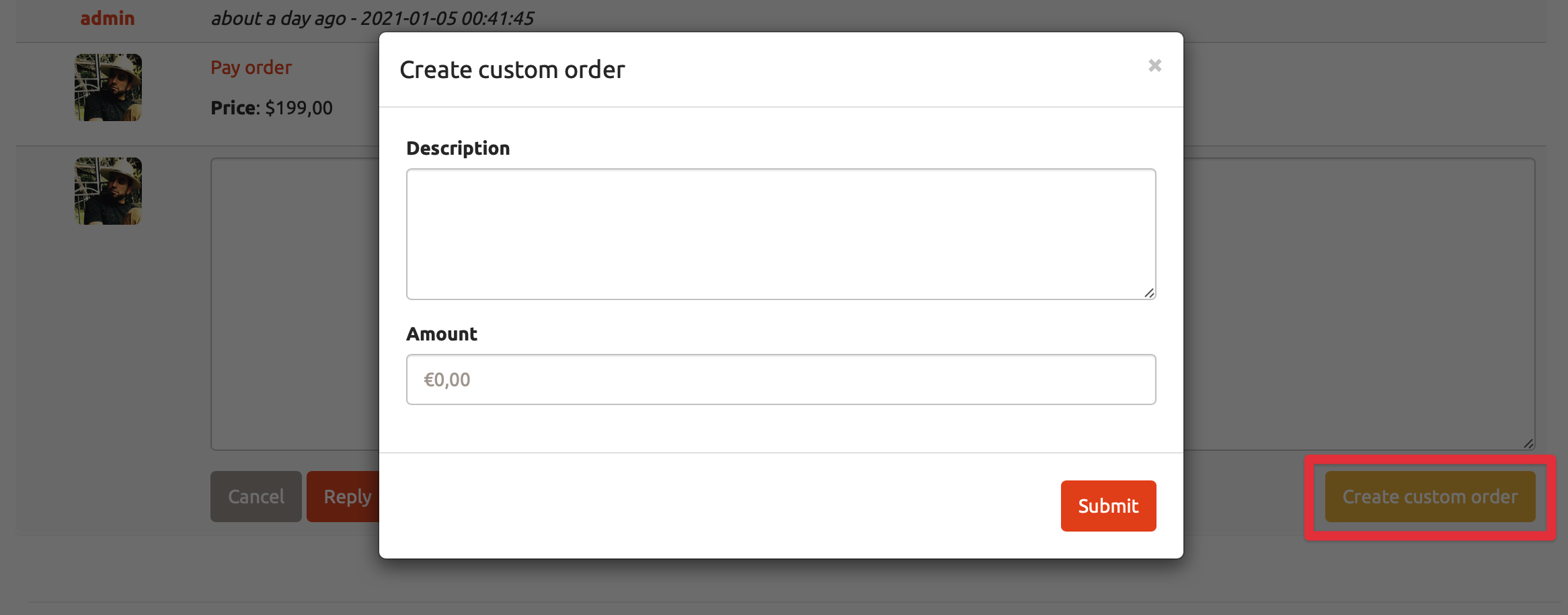How to use our messaging system
Content: - How to enable Messaging System - How it works - Spam - Delete
This new feature makes the communication between sellers and buyers regarding an ad much more easy.
Instead of having a contact form on the advertisement’s page, you can activate Messaging System and send instant messages to the seller.
Much faster than emails. By using this tool, you can avoid sharing an email address and the seller can choose with who to communicate.
How to enable Messaging System
To enable messaging system, you simply need to login to your Admin Panel -> Configuration -> Addons and set Messaging System to Enabled.
Now, buyers can contact the seller through the messaging system.
How it works
On advertisement’s page, click Send Message. A contact form will appear in a popup window, where you can write your message to the seller, the price you want to pay for the productc or service of an ad, and fill out the captcha field.
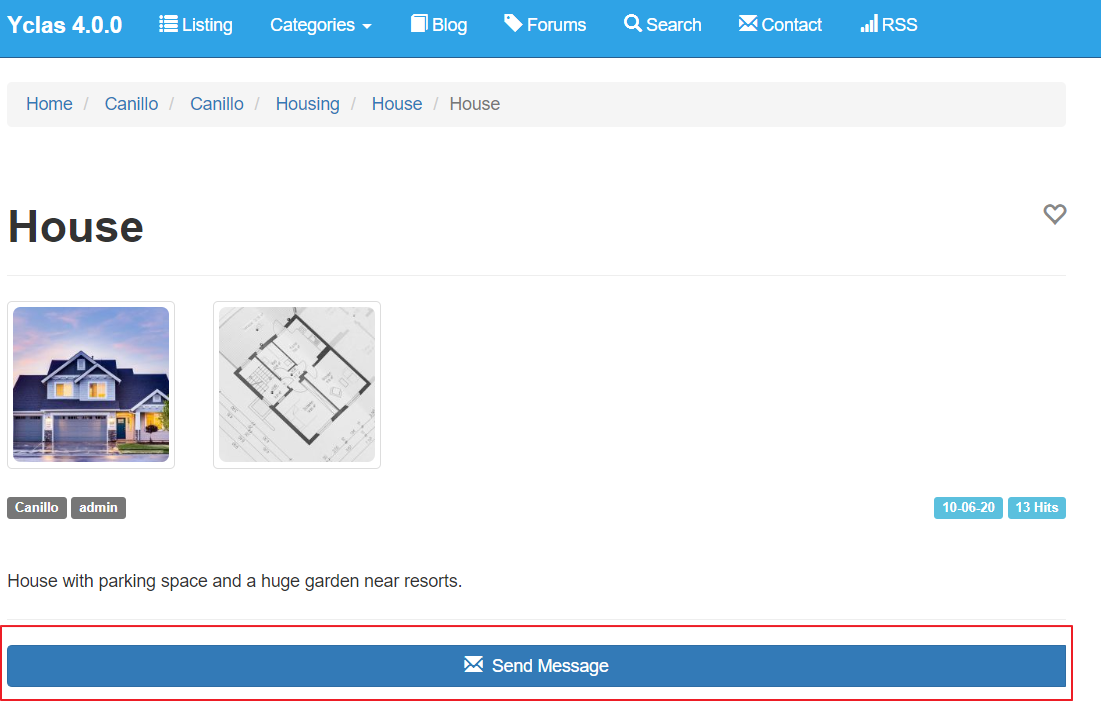
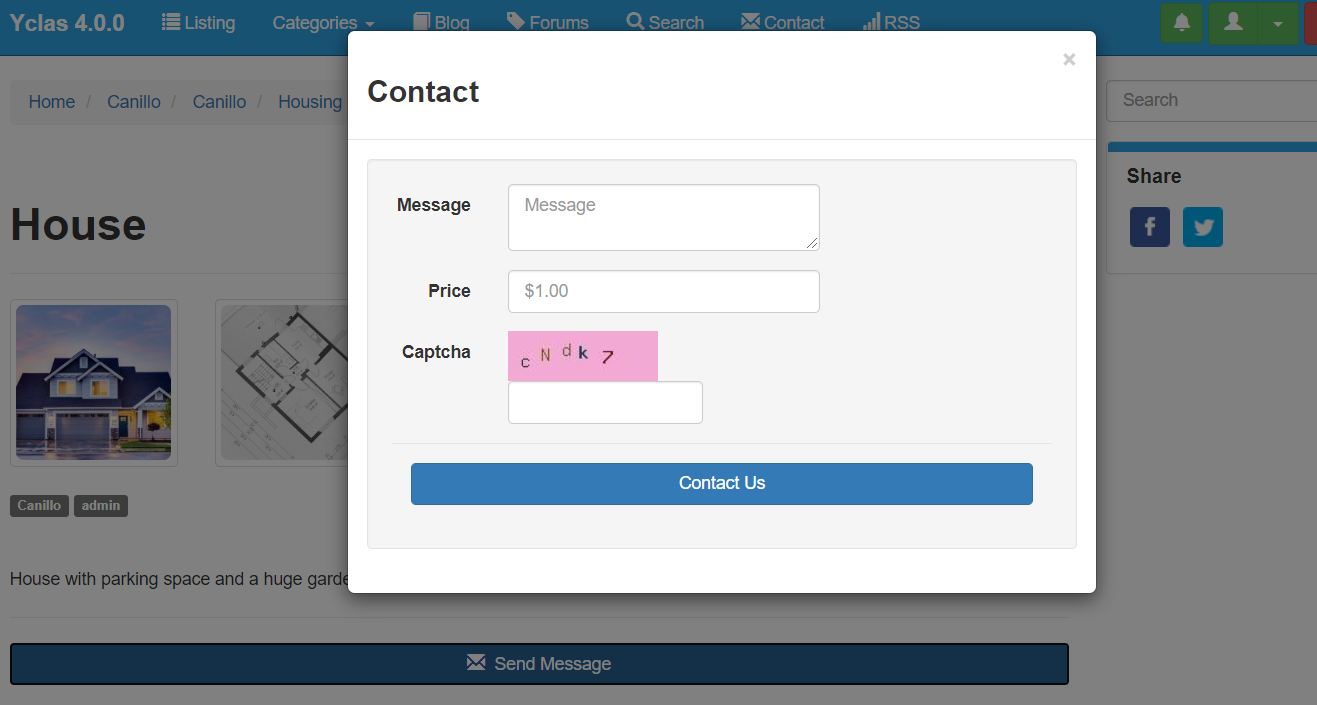
If your message has been sent, you will be able to see it on your Messages.
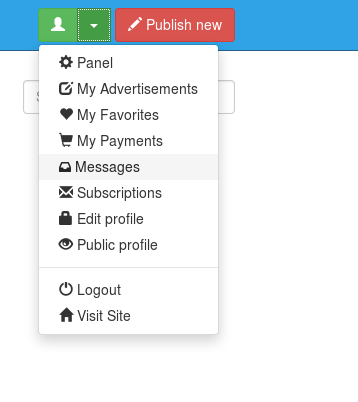
If you are a seller and someone contacts you regarding an ad of yours, you will see a notification when you log in to the website.
To view and reply to a message, click on Messages and then on the message you want to open.
Enter your message and click Reply.
Now you can delete messages or mark them as spam.
Spam
If you have been contacted for an ad, but you think the message is a spam, you can mark it as spam.
You can find those messages under the Spam tab.
If a sender tries to contact you again, you won’t be notified but the new message will be received under the Spam tab and you can read it if you click on the conversation with the sender.
Delete
If you have a lot of old messages that you don’t want in your inbox, you can delete them. Open the message you want to delete and click “Delete”. You will see that the messages will no longer appear in your inbox.
Custom Orders
There’s an additional option to enable sellers to create custom orders, which means sellers can create a custom order when negotiating a price in the messaging system and let the buyer pay the order created. To enable this option, check the box that’s displayed next to the option.