How to Auto Post to Social Media
Content: - Only Featured Ads - Twitter - Facebook - Instagram
Save a lot of time with this feature.
Publish your ads directly on social media and increase the traffic of your website.
Follow the steps below to have ads posted from your site automatically posted to your Twitter and Facebook account.
Only Featured Ads
Enable this option to have only the Featured Ads automatically posted to your social media account right after the publisher completes the purchase the featured ad.
Here’s how to connect your website to your Twitter account and automatically send tweets when new ads are published in your website or ads become featured:
Click Create New App.
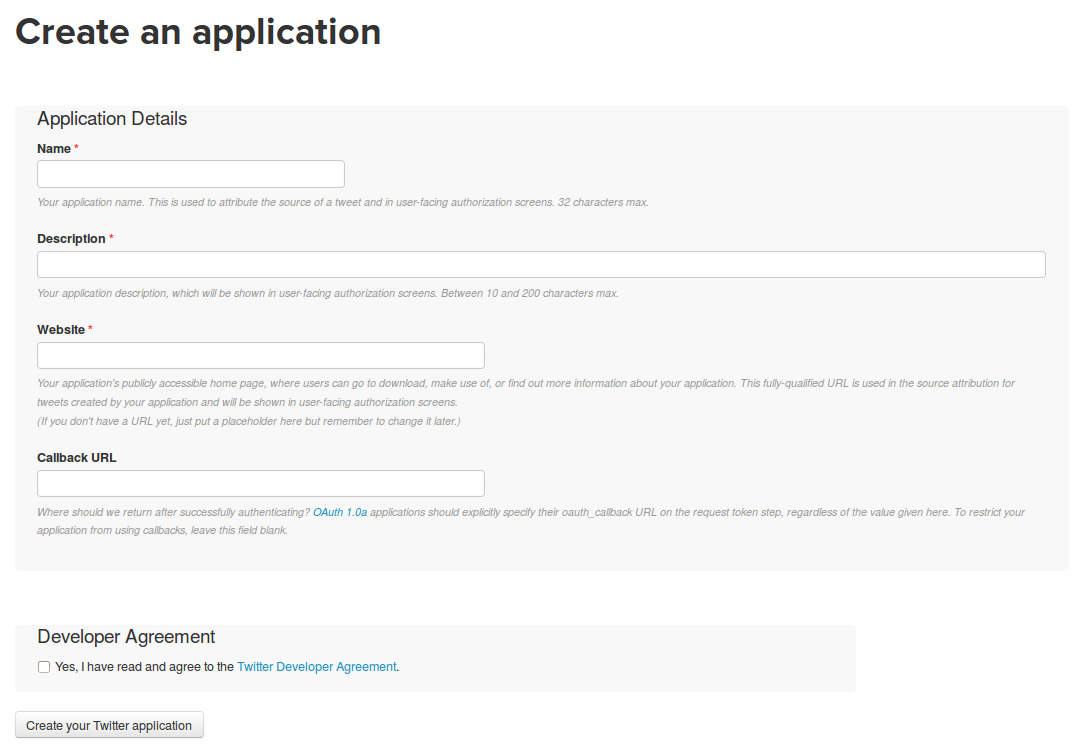
Fill the fields and click Create your Twitter application.
Go to the Permissions tab, set Application Type to Read and Write and Then press Update this Twitter application’s settings.
Go to Keys and Access Tokens and press Create my access token.
On the same page, get the Access Token and Access Token Secret.
Login to your Admin Panel and go to Settings -> Advertisement -> Social.
Enable Twitter -> Auto Post and enter the Consumer Key, Consumer Secret, Access Token and Access Token Secret.
Click Save.
NOTE: Deprecated by Facebook Since 4/24/2018, The publish_actions permission has been removed. Apps that have already been approved for publish_actions can continue using the permission until August 1st, 2018. If you want to provide a way for your app users to share content to Facebook and Instagram beyond this date, we encourage you to use our Sharing products instead. You can read more here.
Deprecated feature, we will reenable this as soon as facebook allows it again
Facebook auto post allows you to configure your site to automatically post to a Facebook profile page or to a Facebook Page. Follow the steps described below to setup a Facebook app and connect it to your website:
Click Add a New App.
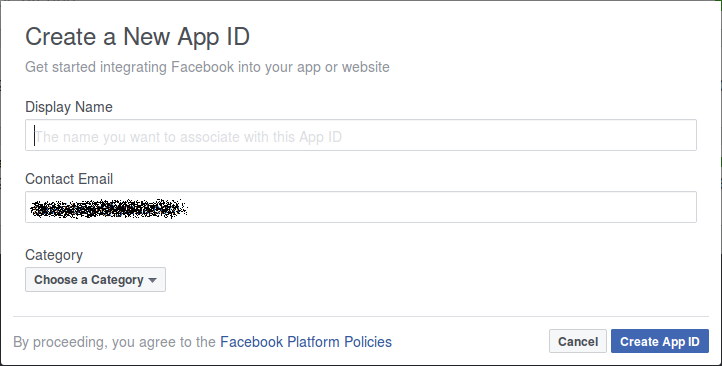
Fill the Display Name with your website name, choose the category that you website corresponds and press Create App ID.
Choose App Review on the left sidevar and enable the option to make your App public.
Visit the Facebook Graph API Explorer page
Choose your created App in the Application field.
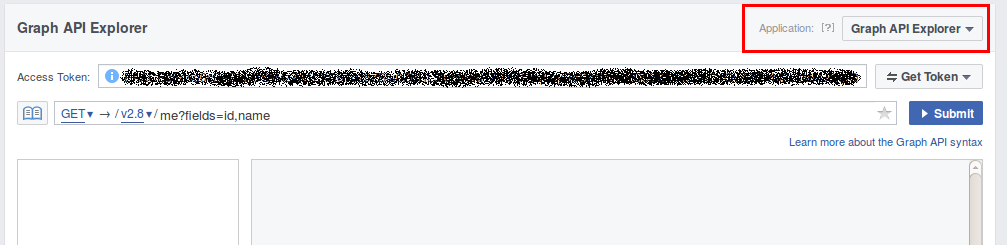
- Get your Access Token:
If you want to post to your Facebook Page
- Click on Get Token and select Get User Access Token. “Get Token” button is changed to your page name.
- Select the permissions as indicated below and press Get Access Token:
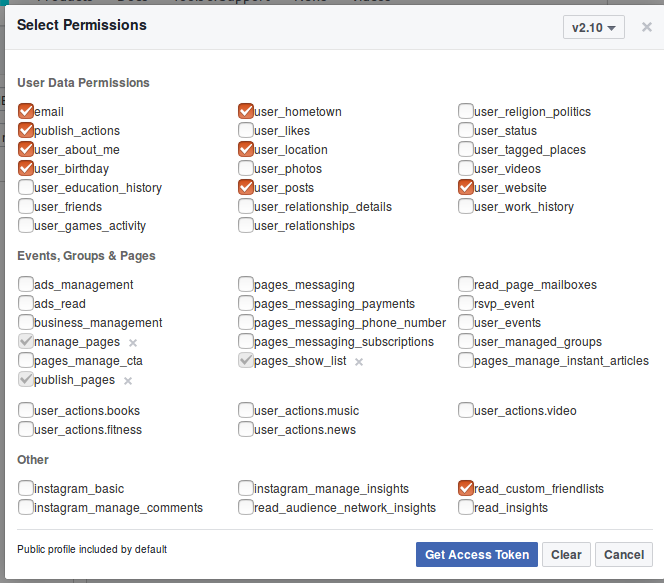
- Press Get Token again and select your Facebook page.
- Click on your page name (the same button) and select Request publish_pages.
- Got to the step 8.
If you want to post to your personal Facebook page
- Click on Get Token and select Get User Access Token.
- Check the fields as described in the image below, click the Get Access Token button again and select your Facebook page
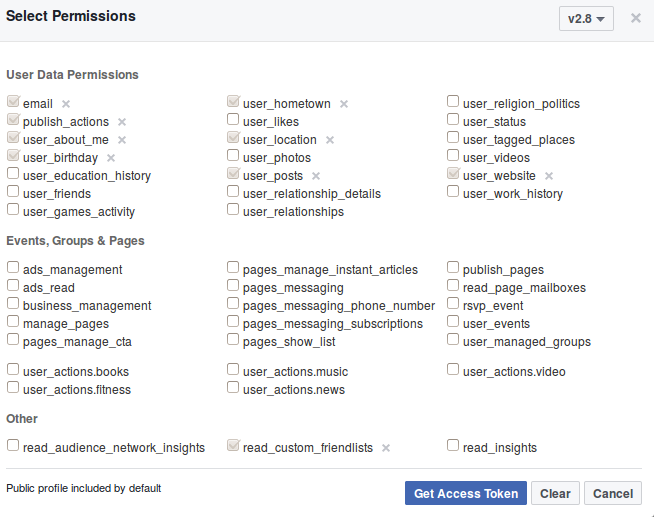 If you want to post to your Facebook group
If you want to post to your Facebook group
- Click on Get Token and select Get User Access Token.
- Check the fields as described in the image below, click the Get Access Token button again and select your Facebook page.
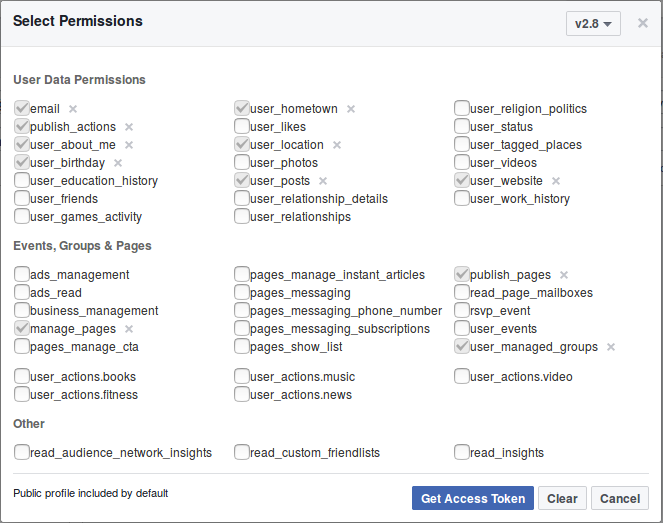
- The created Access Token expires in an hour, so you need to create another one. On the same page click to the icon on the left of the Access Token and press Open in Access Token Tool.
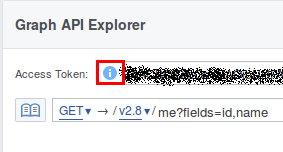
- Click Extend Access Token
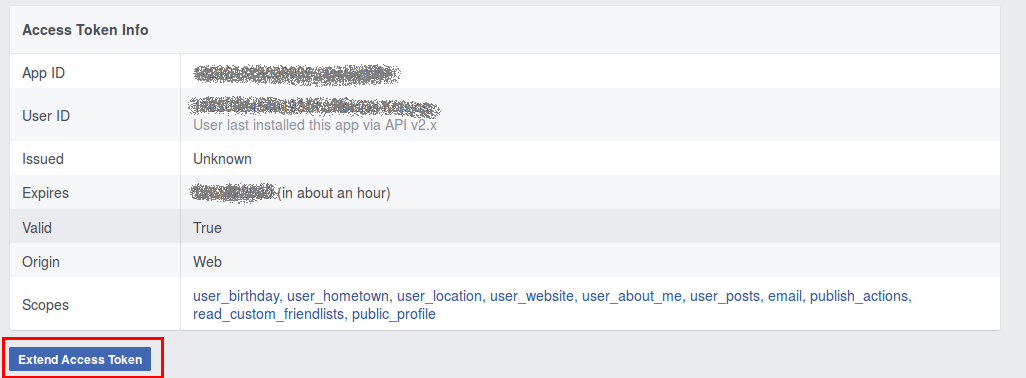
The new long-lived access token will appear below. Copy, login to your website Admin Panel, go to Settings -> Advertisement -> Social and paste the key into the Facebook Access Token field. You won’t have to renew the access token again.
Go back to your Facebook apps and choose the app you have created earlier.
Get the App ID and App Secret and paste in your website Admin Panel, on Settings -> Advertisement -> Social, Facebook App Id and Facebook App Secret.
Enable Facebook -> Auto Post and enter your Facebook ID. If you are posting on a Facebook page enter the ID of the page, if you are posting on a Facebook group or a user page enter the User ID. You can find the Facebook ID by using websites like http://findfacebookid.com/ or http://findmyfbid.com/
Click Save
Deprecated feature, we will reenable this as soon as instagram allows it again
If you have an Instagram account and you want to post your website ads there, you only need to enter your Instragram username and password in your website admin panel:
Login to your Admin Panel and go to Settings -> Advertisement -> Social.
Enable Instagram -> Auto Post and enter your Instagram Username and Instagram Password.
Click Save.
