How to set up reCAPTCHA on your website

reCAPTCHA (yes, that’s how it’s spelled), is Google’s adaption to the CAPTCHA interface. CAPTCHA is an acronym which stands for Completely Automated Public Turing test to tell Computers and Humans Apart. This free service is a computer program that is supposed to detect and distinguish automated input, generated by machines (website extraction scripts, spam bots, etc.) from humans.
How does it work with Yclas?
With the code already built into the software, all of our users have to get a reCAPTCHA Site Key and a reCAPTCHA Secret Key.
You can get both from Google here for free when you register your site;Please use v2 of recaptcha keys. TIP: Make sure that you log into Gmail or any other Google product, with the email account that you want to associate these keys with – before getting them.
Add reCAPTCHA to your website
So you’ve registered your site with Google and now you want to activate it, just follow these simple instructions:
- Login to the Admin Panel.
- Select Configuration -> Integration -> reCaptcha.
- Enable the reCAPTCHA.
- Place your website’s ‘Site Key’ in the reCAPTCHA Site Key input box. v2 of recaptcha.
- Place your website’s ‘Secret Key’ in the reCAPTCHA Secret Key input box. v2 of recaptcha.
- Click the Save button.
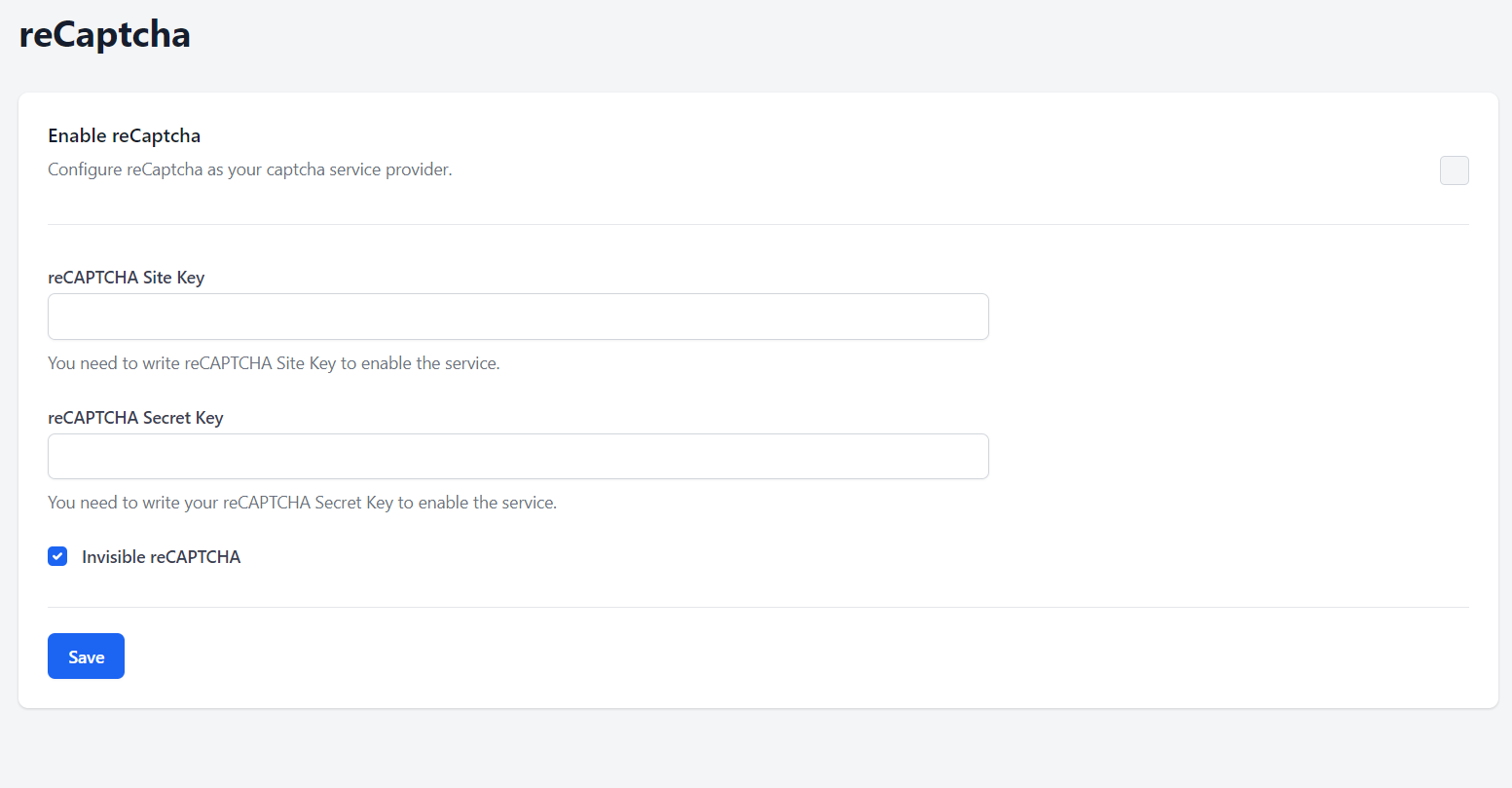

✔ **The change is successful – general configuration updated.*
To find out more about this service – you can check Google’s description of the feature.
