Two-Step Authentication
This feature gives you and your users two-factor authentication. You can protect your account with both your password and your phone.
How to configure two-step authentication:
- Login to your Admin Panel.
- Go to Configuration -> Integrations.
- Activate Google Authenticator.
- Click Save.
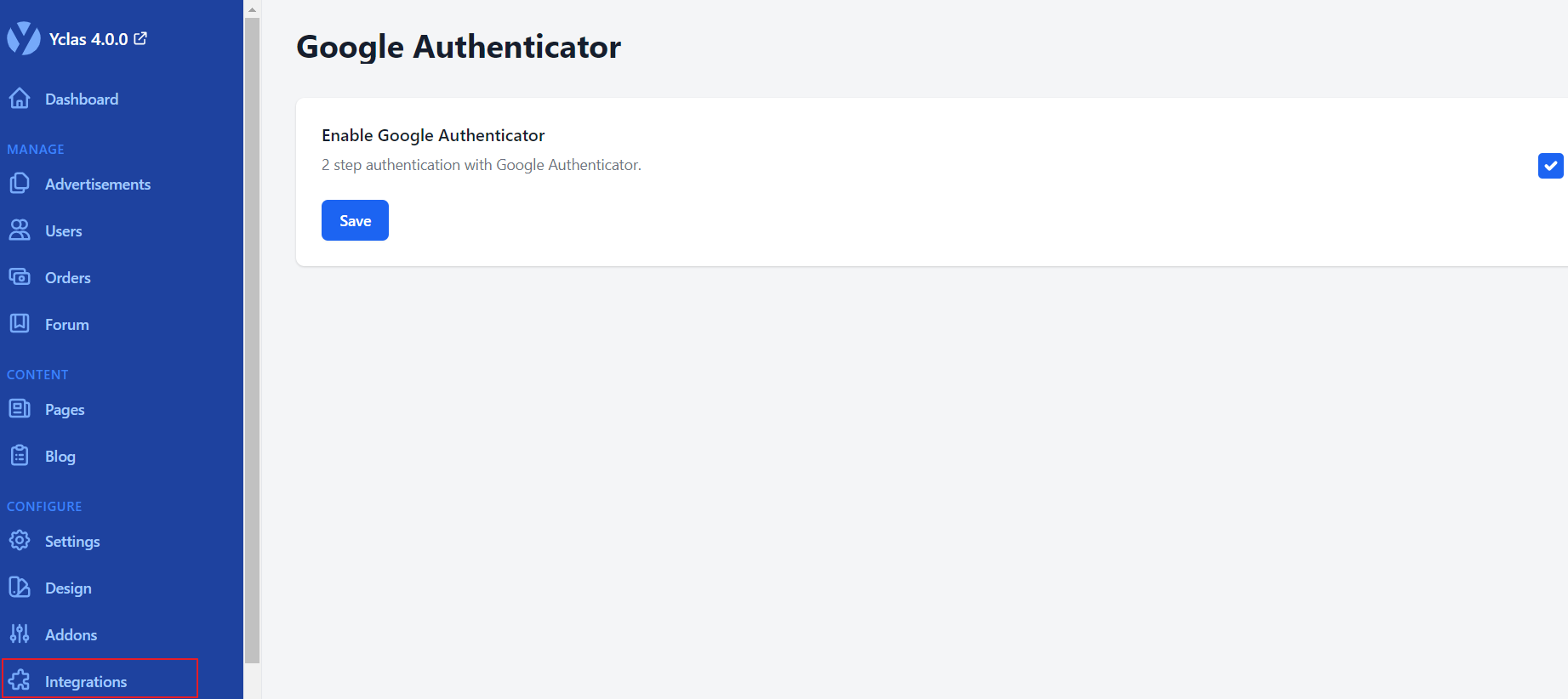
How to enable the two-step authentication on your profile:
- Login to your Admin Panel.
- Go to Edit Profile.
- If you don’t have Google Authenticator app installed on your mobile phone, you can choose Android or iOS below to get one.
- Run the app on your mobile phone, click Set up account from the options and scan the QR code.
- In the “2 Step Authentication” section, scan the QR code.
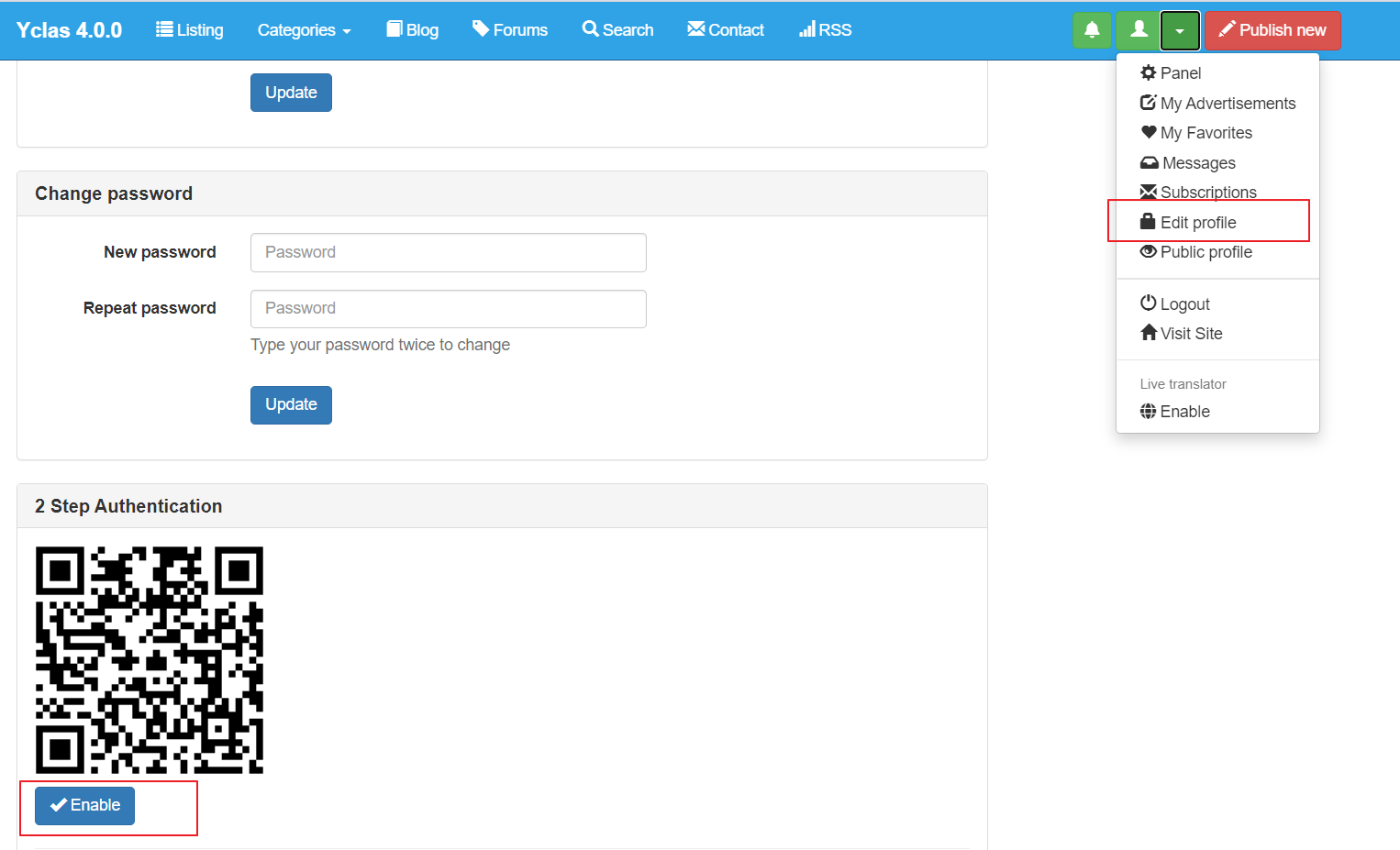
- Once the QR code is scanned, you will see the account created with a verification code. (There’s no need to write down or memorize the verification code because it changes every 30 seconds.)
- Now you will be redirected to enter the verification code and press “Send”. If the code is valid 2 Step Authentication will be enabled, otherwise you will have to scan QR code and enter the verification code again.
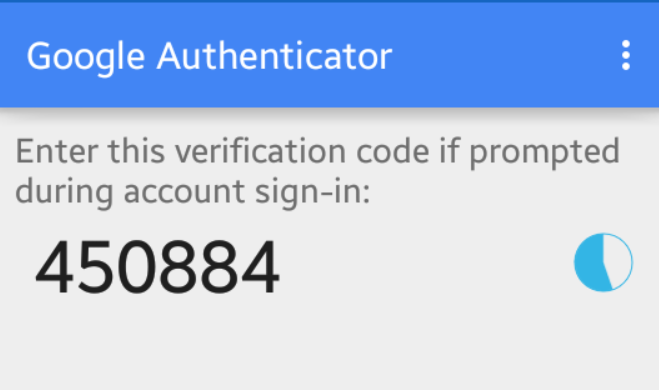
How to use it:
- Login to your Admin Panel.
- Enter your Email and Password and click Login.
- Now you will be redirected to enter the Verification Code (Run the Google Authenticator app to find the verification code.)
- Click Send.
- Now you are logged into your website.

